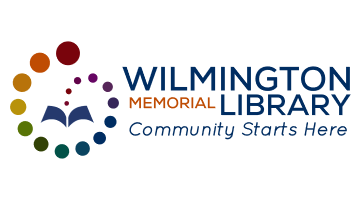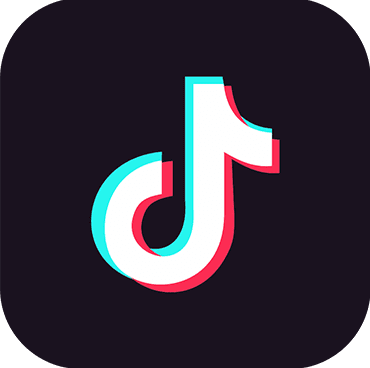Here are the steps and links to pictures of, to enlarge the font are:
-
Apps
- Hoopla
- Tap the center of the screen to bring up the menu bars
- Tap the Aa on the top menu bar
- Tap the + as many times as you need to enlarge the font
- Libby
- Tap the center of the screen to bring up the menu bar
- Tap, hold, and drag the Text Scale Bar to the right to enlarge the font
- Overdrive
- Tap the center of the screen to bring up the menu bar
- Tap the right-most A to enlarge the font. Unfortunately, that’s as far as it goes
- Hoopla
-
Devices
- Kindle
- Tap the center of the screen to bring up the menu bar
- Tap the Aa on the top menu bar
- Tap Font to go to that menu
- Tap the + to right right of size as many times as you need to enlarge the font
- Kindle Fire
- Tap the center of the screen to bring up the menu bar
- Tap, hold, and drag the circle between the As to the right to enlarge the font
- Kindle