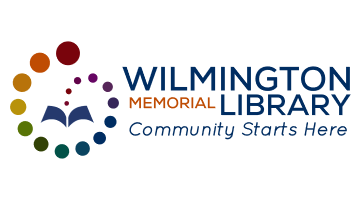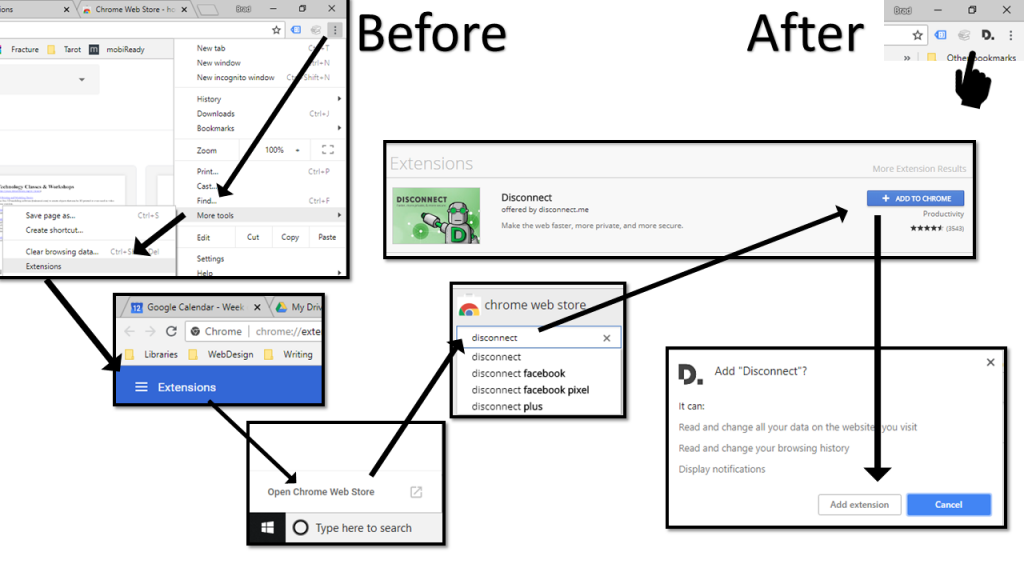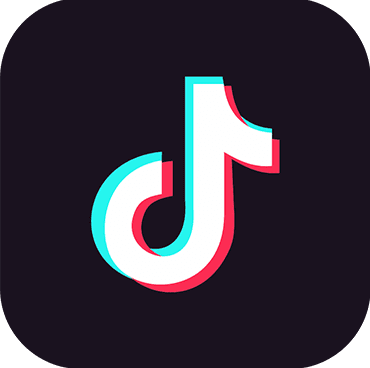Browser Extensions
How to Add in FireFox
1.) Click the Menu buttton
2.) Click Add-ins
3.) Type the add-in name
4.) Click the add-in result
5.) Click Add to FireFox
6.) Click Add
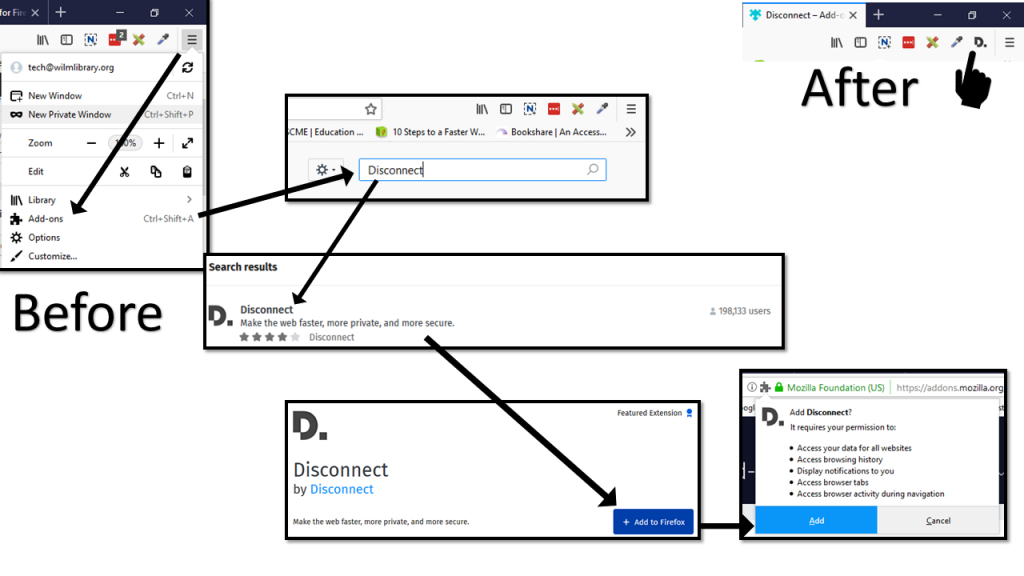
How to Add to Chrome
1.) Click the Menu button
2.) Click More Tools
3.) Click Extensions
4.) Click the Extensions Menu
5.) Click Open Chrome Web Store
6.) Type the name of the extension
7.) Click Add to Chrome
8.) Click Add extension
My Top 5
Prevents Ads from popping up on a site. Occasionally, this plugin prevents a website from being displayed correctly and must be disabled for the site.
Blocks tracking scripts from such sites as Facebook, Twitter, and Google as well as any ad brokerages.
Facebook Container FireFox only
Prevents Facebook from tracking you when you click a link that takes you away from their site.
Automatically find and try coupon codes with 1-click.
Securely stores all your website passwords.
Library Extension Chrome only
When looking at a book on GoodReads or Amazon, it searches your libraries for that book’s availability.
Errors
There is no set of steps that will help you in every case. That said, you can start with the steps below in just about every case and go from there.
- Make sure all the cords; ethernet, power, monitor, etc, are firmly attached.
- Close out all apps except the one that’s giving you the problem.
- Close out the app that’s giving you the problem and then reopen it.
- Reboot the computer
More reading:
- https://www.gcflearnfree.org/computerbasics/basic-troubleshooting-techniques/1/
- http://www.toptenreviews.com/software/articles/5-common-computer-problems-solutions/
HTTP (webpage) Errors
You generally can’t do anything about an error message in the 400s. The problem is on the web site’s side. Double-check you have the right page name or try clicking on the link that took you there again. Another thing you can try is using a different browser. Each browser works a little differently and while it’s not as common as it used to be, some sites only work in certain browsers.
- Most common = 404 Not Found. It means that the page no longer exists. Or the link is to an old location and the page has since moved.
- 403 Forbidden. The page is locked down by the webmaster and you don’t have permission to access it.
- 504 Gateway Timeout. The connection to the site is taking too long. Sometimes you can close all apps and other browser tabs and try again.
Here is a link to more common errors:
https://www.clickintelligence.co.uk/header-response-checker
Food for Thought
404 pages are customizable and provide an opportunity for a little creativity or humor. For example NPR’s 404 page provide you a list of famous lost things, like Your Luggage, Atlantis, and Waldo.
https://www.npr.org/templates/story/story.php?storyId=404?storyId=404